In this post I will be demonstrating the setup and configuration for the Alphapix . These steps would also work with the AlphaPix 16 but I’ll be using the 4 for the leaping arches. There is a set of buttons we will be using for this configuration: the M, the S, the plus, the minus, and the OK buttons. This post will demonstrate how we use these buttons for the controller.
Power up the controller
- Press and hold the M button to get into the setup screen
- Press M again to get to system setup
- Press S to get to the configuration screen
- Press S again to get to the static IP setup page
- Use plus and minus buttons to change each of the 4 octets to the IP address of your choice
- Use the OK button to advance to the next octet
- Press the S button to advance to the subnet mask (in my case, I used subnet 255.255.255.0)
- Use the plus and minus buttons to change the each of the 4 octets to the subnet mask of your choice
- Use the OK button to advance to the next octet
- Press the S button until you return to the DHCP-NO screen
- Press the OK button to save the configuration and the controller will reboot.
At this point, we are done with the configuration using the AlphaPix buttons and we will now move to finalizing the configuration using a web browser on our laptop.
Click Here for the next Post in this Series, Finalize the AlphaPix configuration
Click Here for the Last Post of this Series, Building the Arches and Testing
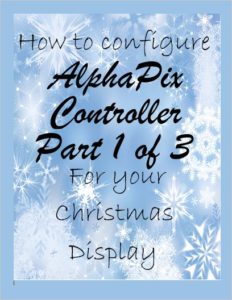
Leave a Reply